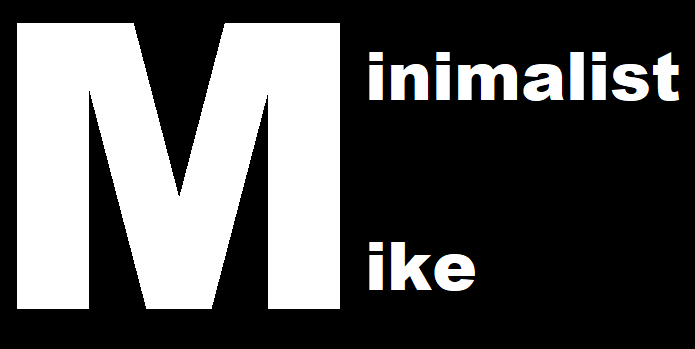EASY WordPress and Cloudways BEGINNER Tutorial
Please note that some of the links below are affiliate links so I will earn a small commission if you use their services. These are all services that I currently use and recommend.
In this tutorial I’m going to show you how to build a WordPress website from start to finish.
A website generally consists of these four things:
Domain Name:
https://namecheap.pxf.io/c/2726455/386170/5618
Cloudways Hosting:
https://www.cloudways.com/en/?id=728189https://www.cloudways.com/en/?id=728189
Content Management System (WordPress, Shopify, Etc.)
Design – We will use the WordPress Theme Hestia in this Tutorial
The domain name is also known as a URL and usually looks something like this, www.yourdomainname.com
Once you have your domain, you need to “host” it on a server so that people around the world can access it.
Next, we will install WordPress, and finally we will design our theme (template) on WordPress.
Domain Name:
So the first step is going to be to pick a domain name and if this is your first website, I wouldn’t stress out about it too much. Domain names are cheap (only $10/year) and you can think of this as a learning experience.
Just write down a couple of ideas and combinations and then you can search to see if the names are available here:
https://namecheap.pxf.io/c/2726455/386170/5618
The name that I’m going to use is www.MinimalistMike.com
Website Hosting:
https://www.cloudways.com/en/?id=728189
Now that we have our domain name, we need to have it “hosted” on a server somewhere. There are a lot of different options but I have used a lot of them, GoDaddy, HostGator, BlueHost, etc. and they’re all extremely slow compared to Cloudways.
Cloudways is FAST, has 1 click WordPress install, free backups, a free SSL certificate and is pay as you go.
Sign up for Cloudways – Free 3 day trial – no credit card
https://www.cloudways.com/en/?id=728189
To get started with Cloudways, click Start Free Now.
The first step will be to add your server. You can start with Digital Ocean Servers and 1gb. If you need to add more you can always do that later.
This is the cheapest plan and is only about $10.00/month.
Adding a server takes about 2 minutes.
Next, we’re going to add our Application which is just another name for a website.
Do the basic WordPress install for now, It’s easy to add WC later and I’ll make a video on how to turn your WordPress site into an ecommerce site later so be sure to subscribe.
Now we will “Point” our domain name from Namecheap to our server on Cloudways.
To do this, first go to “Access Details” in Cloudways – copy your IP Address:
147……….
Go back Namecheap – Click on Advanced DNS
Add three “A Records” and put in your new IP address:
@ – used to point to a root domain yourdomainname.com to the IP address:
A Record | @ | 147……….
www – is selected when it is needed to point www.yourdomainname.com
to the IP address:
A Record | www | 147……….- a wildcard record that matches requests for non-existent subdomains:
A Record | * | 147……….
This usually only takes a few minutes but it can take up to 24 hours. Use whatsmydns to see the progress:
Now go back to Cloudways and click on “Domain Management” – add your domain name (www.yourdomainname.com). Set this as your primary domain.
Now we will install our FREE SSL Certificate.
Put in your domain name – www.yourdomainname.com
Make sure that auto-renew is on.
Now we will test our site. Type your domain name into your web browser. It should look like a basic WordPress theme. If it isn’t working yet, wait a few hours and check back later once all the servers have been updated.
Log into WordPress using the access details information.
www.yourdomainname.com/WP-admin/
Now we’re going to pick our theme. There are a lot of free themes to get you started.
Follow the details in the video for designing the WordPress Theme Hestia.
I will upload videos on how to add E-Commerce (Woocommerce) functionality to this site as well as do some more advanced theme designs so be sure to subscribe for that information.
Thanks for watching!